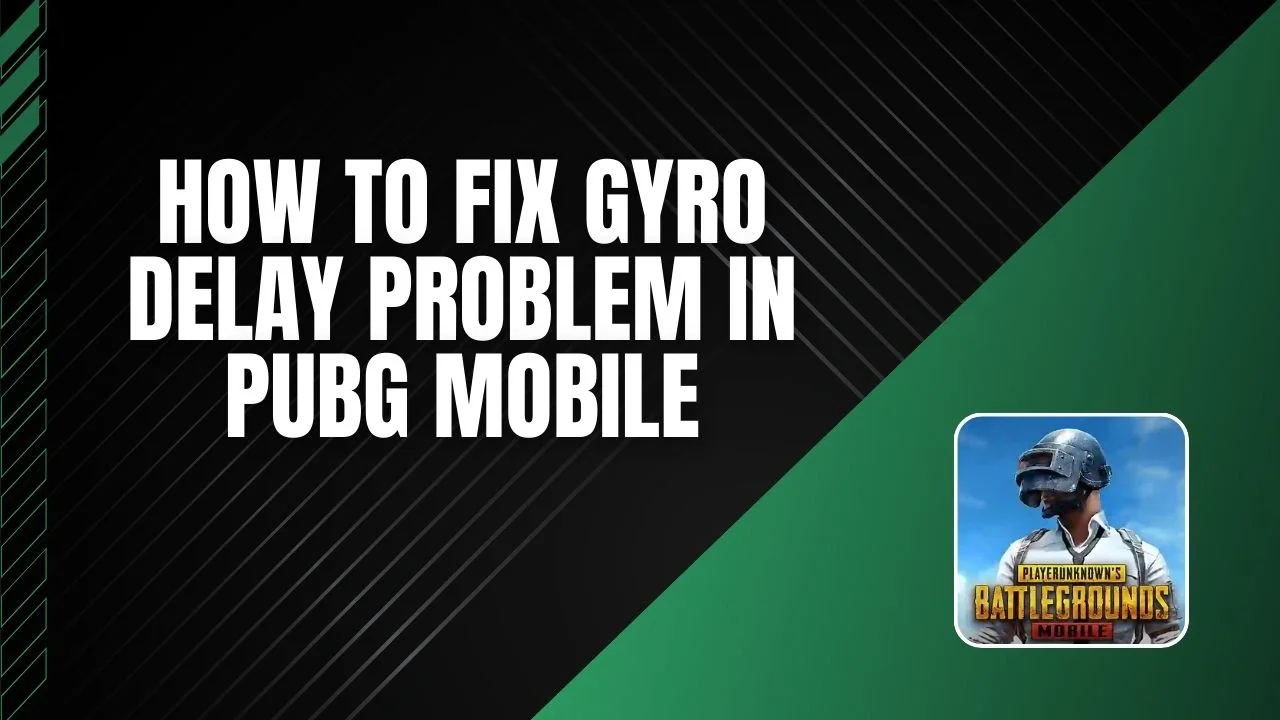Gyroscope controls in PUBG Mobile make aiming and moving the camera super smooth and precise. But what if your gyro starts to lag? This problem, called gyro delay, can mess up your gameplay and make you miss key moments. Don’t stress! In this guide, we’ll walk you through simple steps to fix gyro delay in the PUBG Mobile 3.9 update, so you can get back to smooth and responsive gaming.
What is Gyro Delay in PUBG Mobile?
Gyro delay happens when your phone’s gyroscope doesn’t respond quickly to your movements. This means there’s a slight lag between what you do and what happens in the game.
Here’s how it affects you:
- Messy Aiming: It’s harder to hit your targets.
- Slow Camera Movement: The game feels less smooth.
- Frustration in Matches: You might miss shots or lose because of the delay.
For players who rely on gyroscope controls for precision, fixing this delay can make a huge difference in gameplay.
Easy Guide to Fix Gyro Delay in PUBG Mobile
Here’s a simple step-by-step guide to fix gyro delay and improve your gameplay:
Step 1: What is Gyro Delay?
Gyro delay happens when your screen reacts slowly to your real-life movements. This can make aiming feel slow and inaccurate, which hurts your gameplay. Fixing it can make aiming smoother and more precise.
Step 2: Check Your Gyroscope Settings
Start by looking at your gyroscope settings:
- Open PUBG Mobile.
- Go to Settings > Sensitivity.
- Find the gyroscope sensitivity options.
- Write down your current settings so you can compare changes later.
Step 3: Download the Wireless IMU App
You’ll need a special app called Wireless IMU to fix the delay:
- Use your device’s browser to search for Wireless IMU app.
- Download and install it from a trusted website (it’s not on the Play Store).
Step 4: Set Up the Wireless IMU App
After installing the app:
- Open the app and give it the permissions it asks for.
- Enable the “Run in Background” option.
- Set the mode to “Fastest” for the best performance.
- Keep the app running in the background.
Step 5: Use Split-Screen Mode
For the app to work well with PUBG Mobile:
- Minimize the Wireless IMU app.
- Open PUBG Mobile.
- Enable your phone’s split-screen mode so both apps run at the same time.
- Adjust the layout if needed.
Step 6: Test Your Gyroscope
Now, check if the delay is fixed:
- Start a match in PUBG Mobile.
- Pay attention to how smooth and fast your gyroscope reacts.
- You should notice less lag, making aiming much easier.
Step 7: Check Compatibility
The Wireless IMU app works best on older Android versions like 10, 11, and 12. It might still work on newer versions like Android 13 or 14, but the results could vary.
Step 8: Bonus Tips for Consistent Performance
To keep your gyro working smoothly:
- Always let the Wireless IMU app run in the background while playing.
- Don’t minimize or close the app during gameplay.
- Check for app updates regularly.
- Occasionally recalibrate your gyroscope settings in PUBG Mobile.
Conclusion
Fixing gyro delay in PUBG Mobile 3.9 can make your game feel a lot smoother and more fun. Just follow the steps in this guide to improve your gyroscope controls and get that competitive edge!
If you found this guide helpful, don’t forget to share it with your friends who play PUBG Mobile and might need it too. Enjoy gaming!