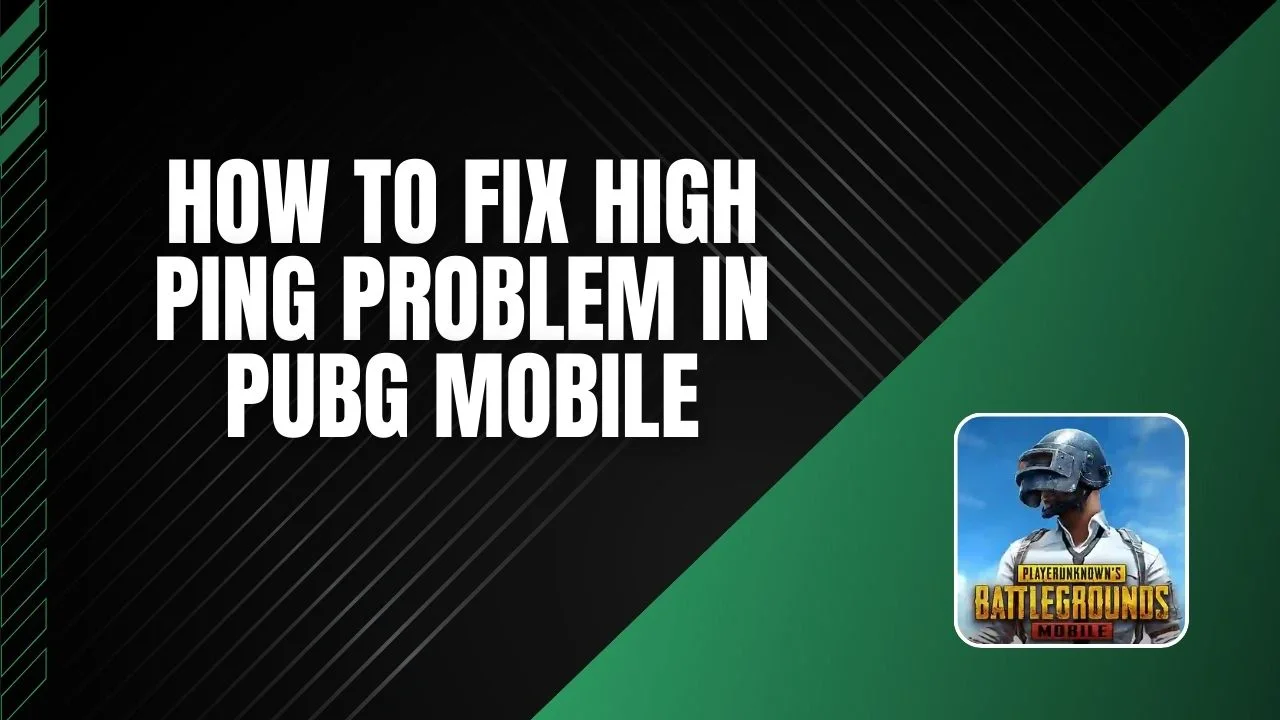Is high ping ruining your PUBG Mobile experience? Don’t worry, you’re not the only one! High ping can cause lag and mess up your game, but there’s good news. You can fix it with a few easy steps! Whether you’re using mobile data or Wi-Fi, these tips will help reduce lag and make your game smoother. Let’s get started!
What is High Ping in PUBG Mobile?
High ping occurs when your device takes longer to communicate with the game’s server, causing delays. Ping is measured in milliseconds (ms), and the lower the number, the faster your connection. If your ping is above 100 ms, you’ll notice delays or lag, which can make your character’s movements appear slow or jumpy. For the best experience, aim for a ping below 50 ms.
Why Does High Ping Happen?
Several factors can cause high ping in PUBG Mobile:
- Weak Internet Signal: A weak or unstable internet connection can slow down data transfer, leading to higher ping.
- Far Away Server: The farther you are from the game’s server, the longer it takes for data to travel, increasing your ping.
- Too Many Devices on the Network: If multiple devices are sharing the same internet connection, the available bandwidth decreases, causing higher ping.
- Background Apps: Apps running in the background may consume bandwidth, making your connection slower and increasing ping.
Step-by-Step Guide to Fix High Ping Problem
Follow these solutions to reduce your ping and enjoy lag-free gameplay:
Step 1: Check Your Internet Connection
A stable internet connection is crucial for low ping. Here’s how to ensure your connection is reliable:
For Mobile Data:
- Turn on Airplane Mode for a few seconds and then turn it off to reset your connection.
- Ensure you’re using 4G or 5G for the best possible speed.
For Wi-Fi:
- Make sure your Wi-Fi router is functioning correctly.
- Reduce physical barriers like walls between your device and the router to improve signal strength.
Step 2: Optimize APN Settings
Adjusting your APN (Access Point Name) settings can enhance network performance:
- Open your device’s Settings and go to Mobile Network.
- Tap on Access Point Names (APN).
- Create a new APN with these details:
- Name: Internet Pro
- APN: internet
- Username: Fast Speed
- Server: www.speed.net
- Save the settings and restart your phone.
Step 3: Use a Gaming APN
For a better gaming experience, set up a gaming-specific APN:
- Create a new APN with these details:
- Name: Gaming Mode
- APN: LTE
- Server: www.google.com
- Bearer: Select all available options
- Save and restart your device to apply these changes.
Step 4: Configure DNS Settings
DNS (Domain Name System) can improve latency and reduce ping. Here’s how to configure it:
- Open Settings and go to Connection & Sharing.
- Tap on Private DNS and choose Designated Private DNS.
- Enter one of these DNS addresses:
- 1.1.1.1 (Cloudflare)
- dns.google.com
- Save and restart your device.
Step 5: Use a VPN
Using a VPN can bypass throttling by your internet provider and reduce ping:
- Download a reliable VPN app from the app store.
- Connect to a server closer to the PUBG Mobile game server.
- Open the game and test if the ping improves.
Pro Tips for a Better Gaming Experience
- Close Background Apps: Ensure no apps are running in the background to free up bandwidth.
- Use a Wired Connection: If possible, use an Ethernet cable for a more stable connection.
- Limit Network Usage: Disconnect other devices from the network while gaming.
- Update Your Game and Device: Keep PUBG Mobile and your device software updated for optimal performance.
Conclusion
High ping can mess up your PUBG Mobile matches, but you can fix it! Just follow these simple steps to reduce lag and play more smoothly. We’ll show you how to improve your internet connection and adjust APN and DNS settings to make your game better.
If this guide helped, share it with your friends! Let us know in the comments which fix worked best for you. Get ready to enjoy lag-free gaming and own the battlegrounds!